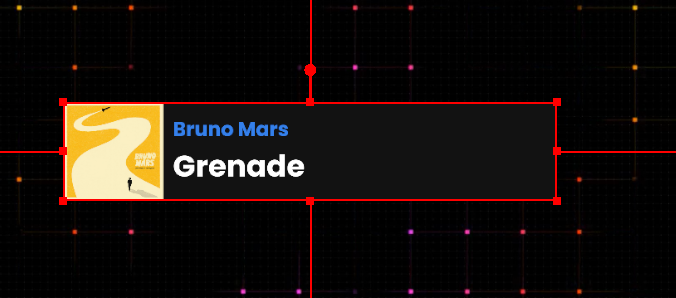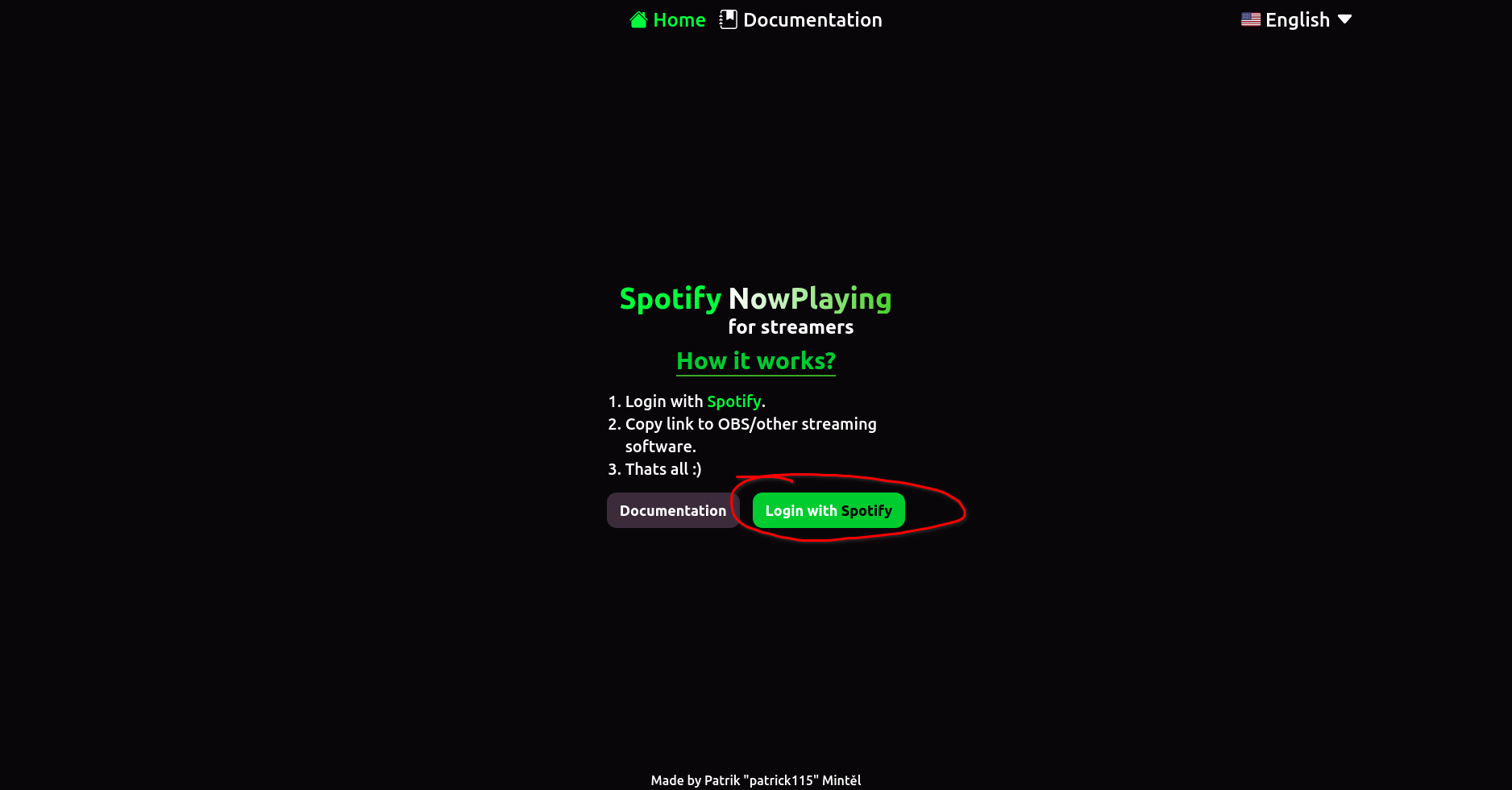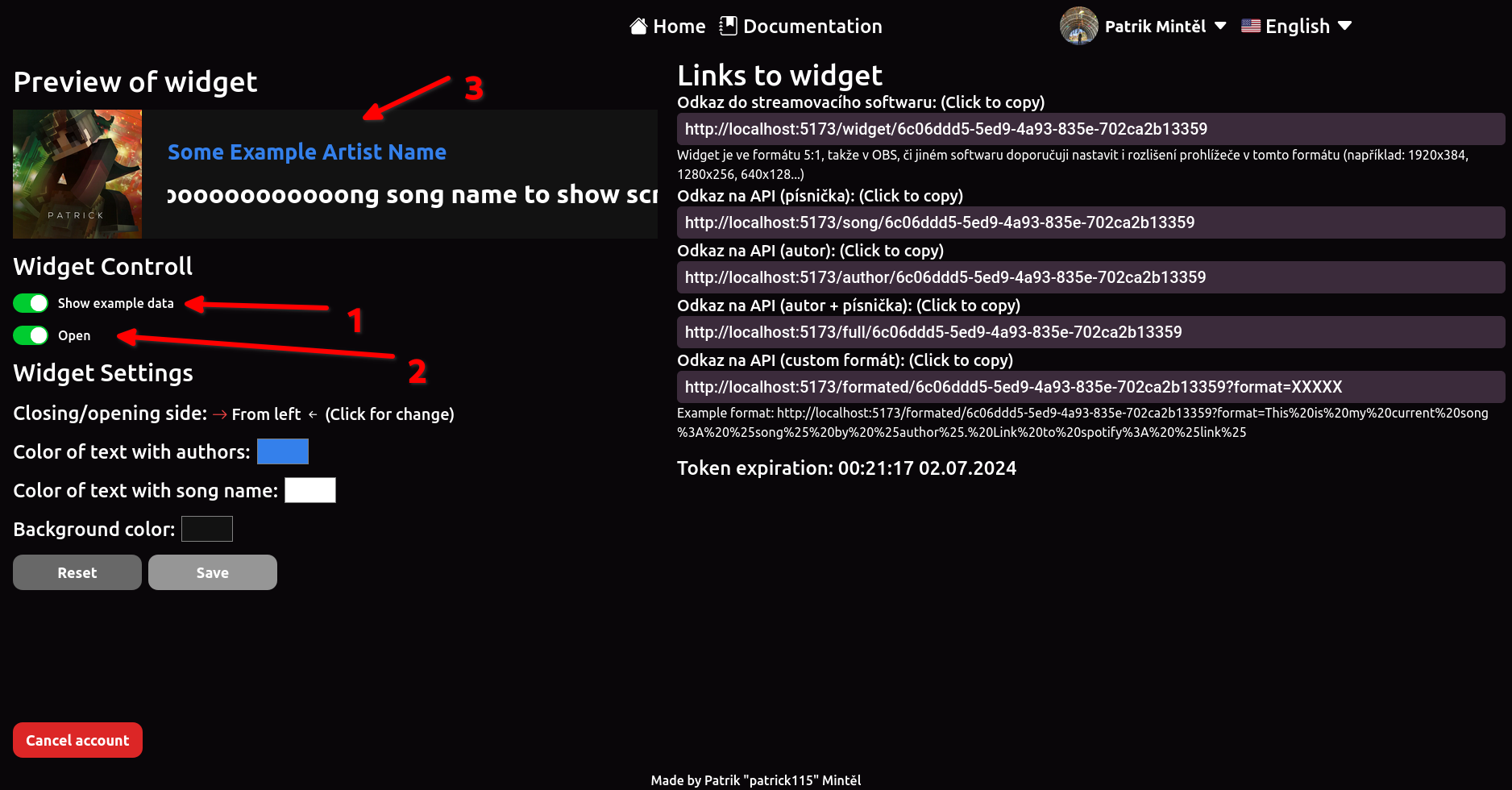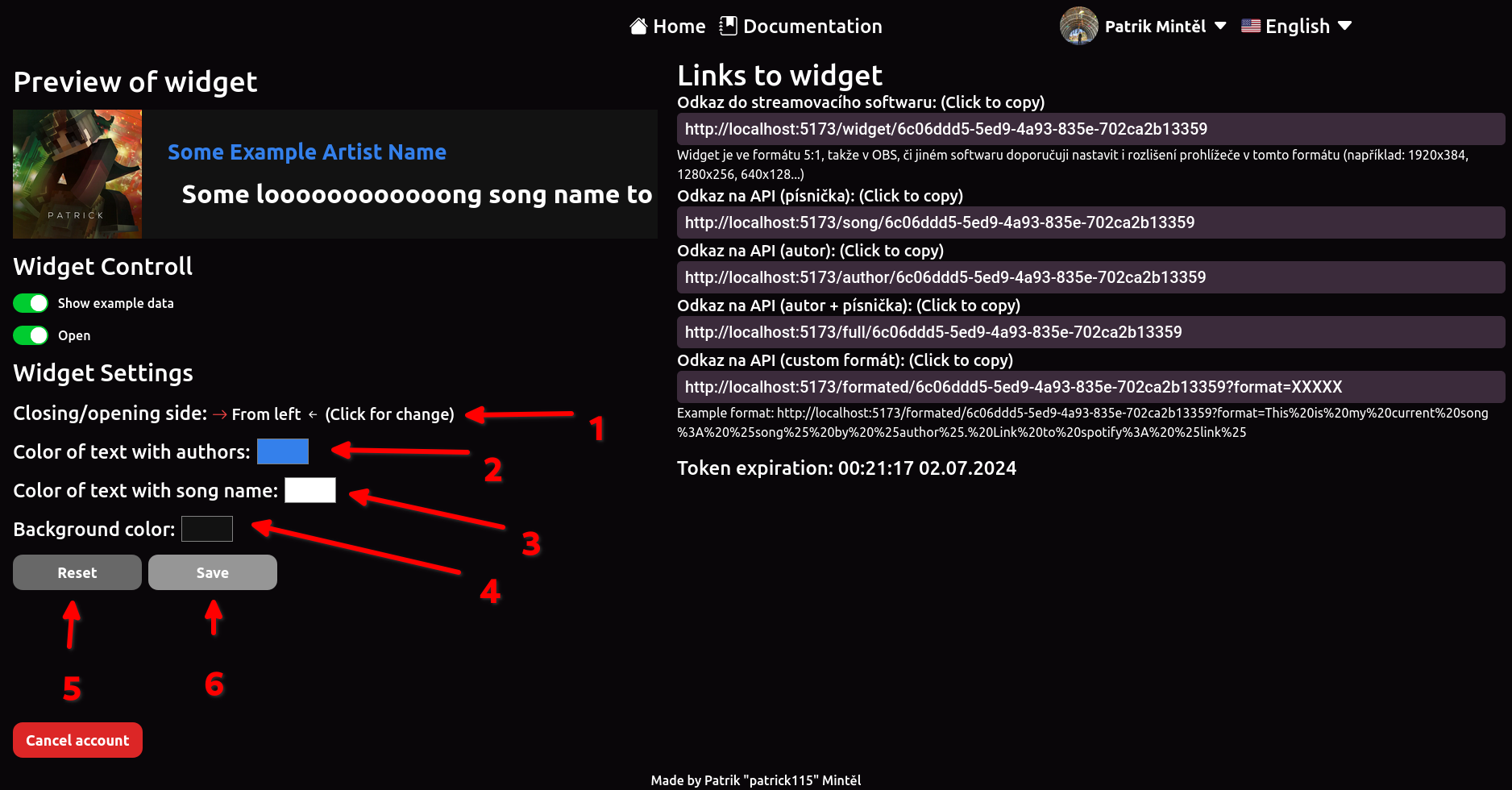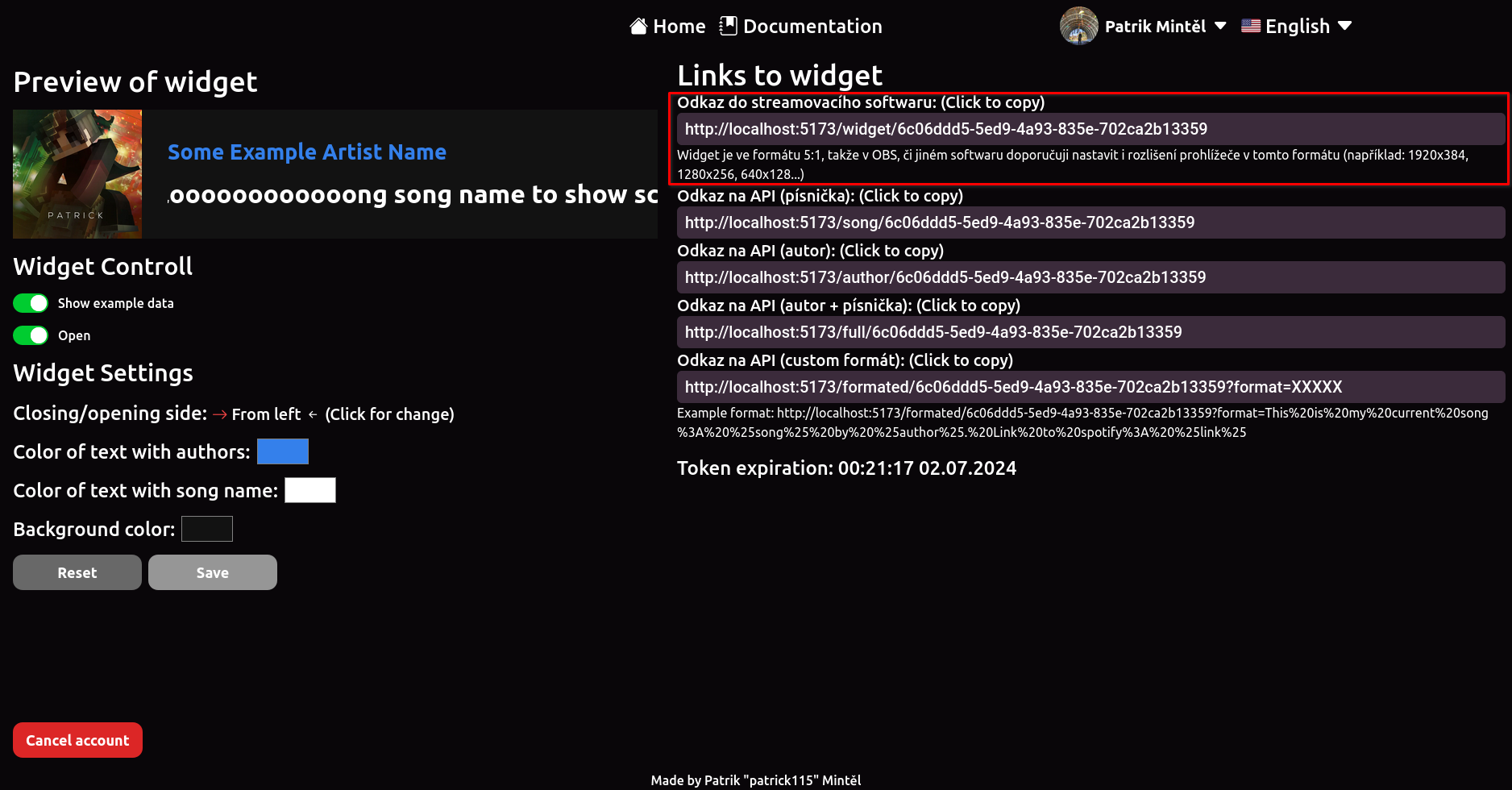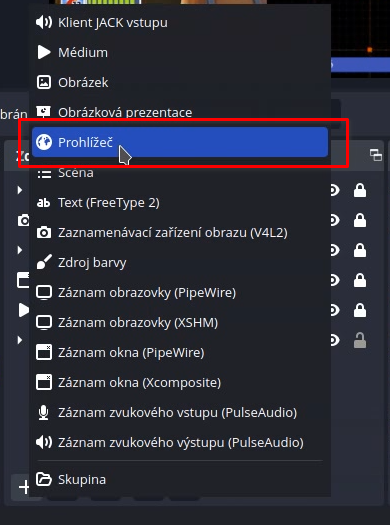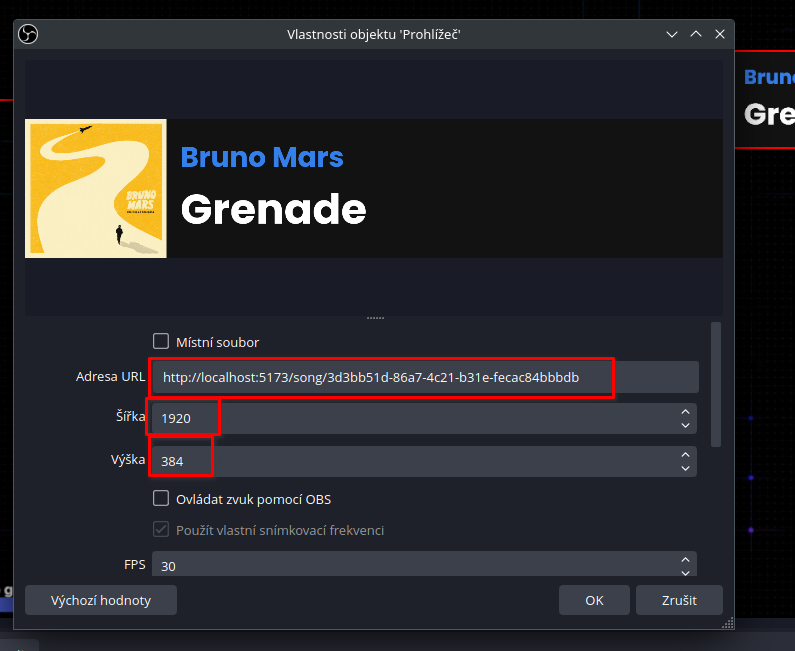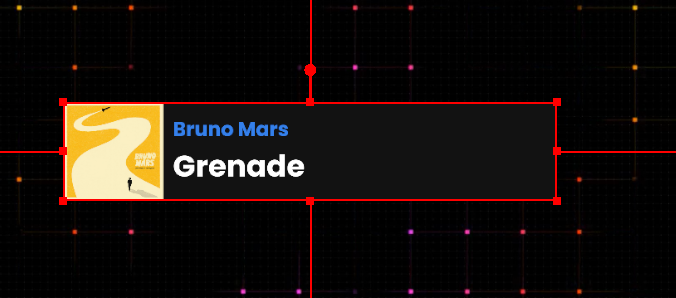Back to documentation How it works?
1. Login to spotify
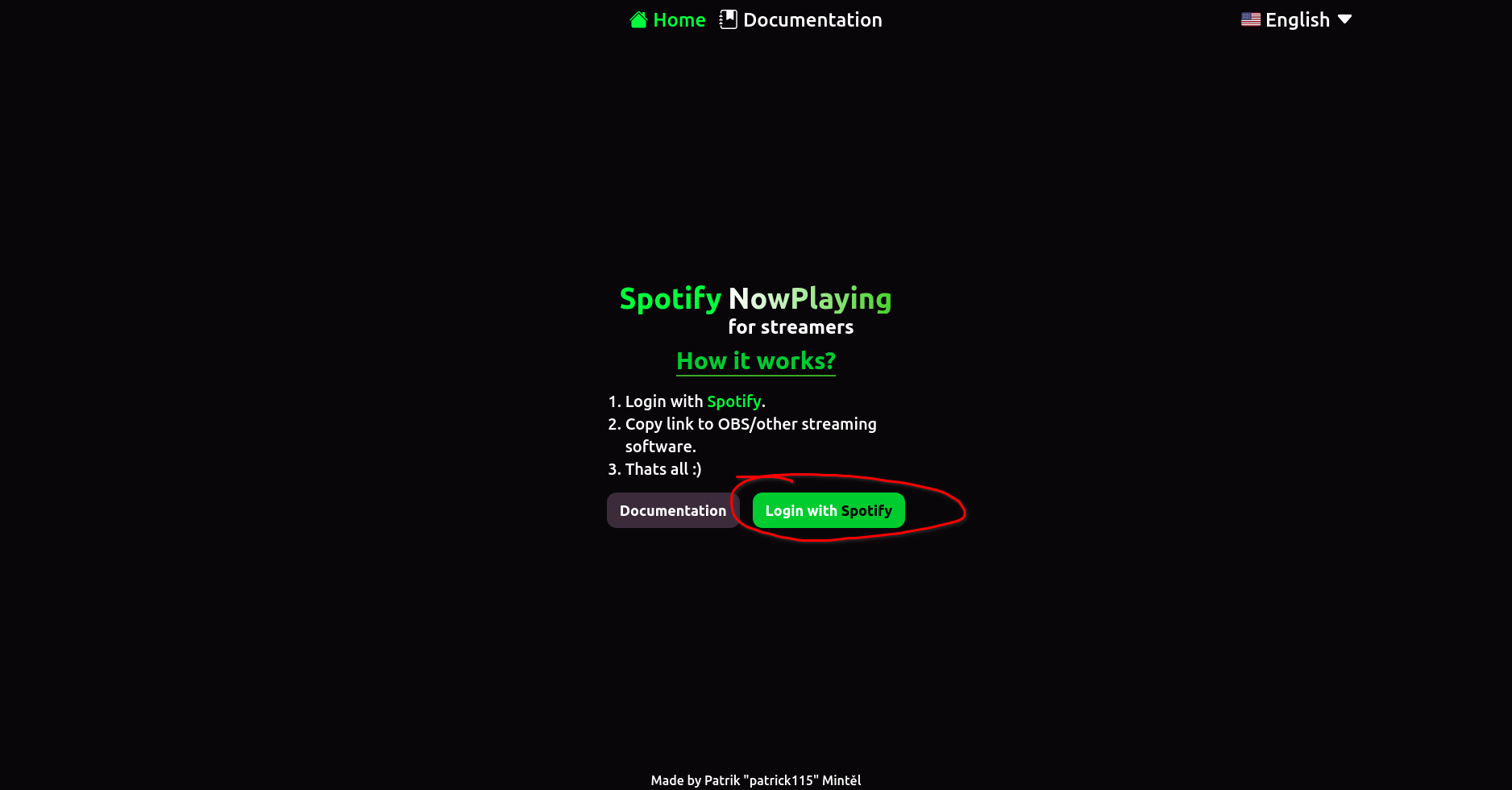
2. Widget color settings and opening side
2.1 Widget preview
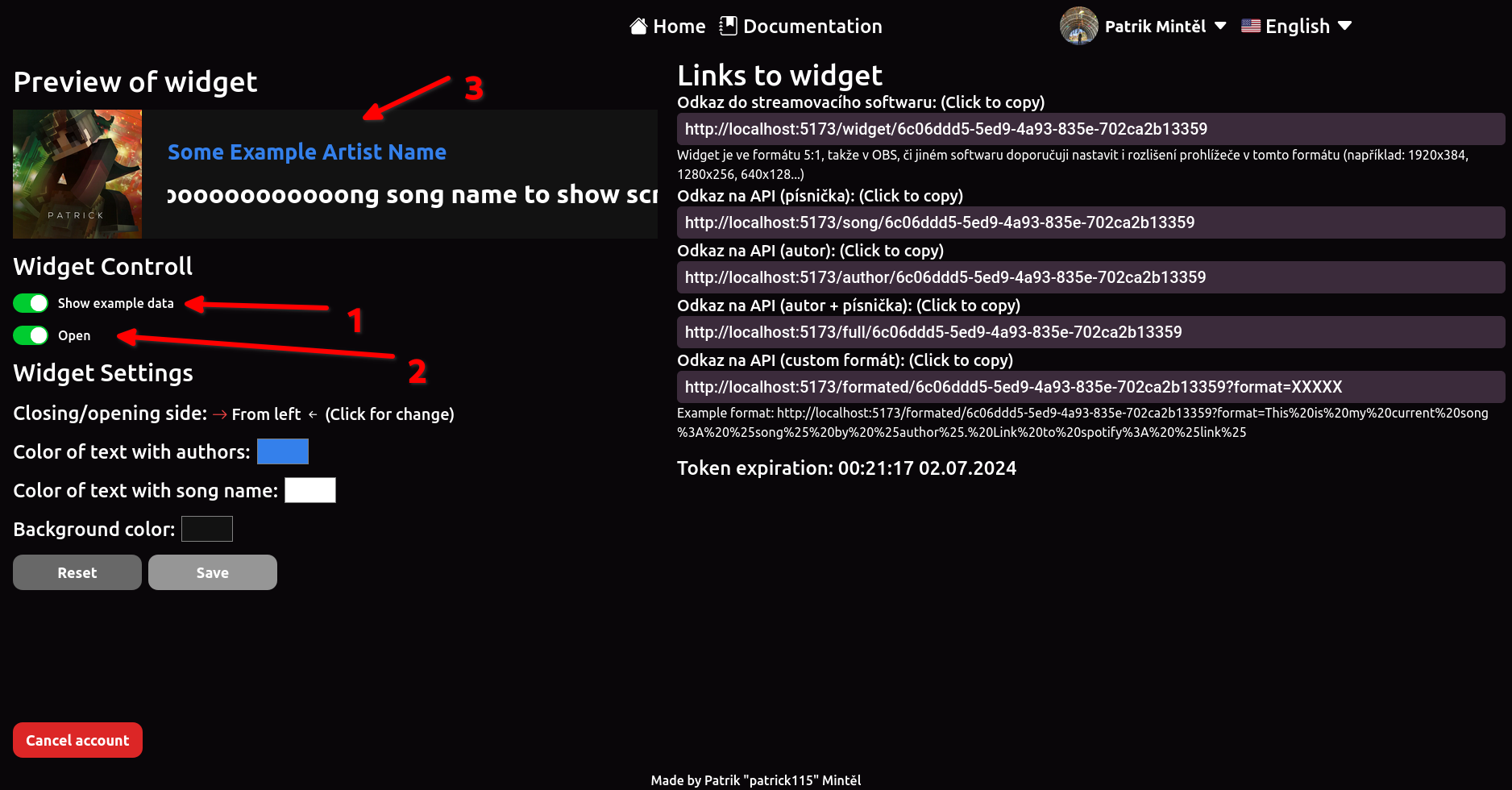
- Enabled - showing example widget, Disabled - showing real widget and you need to play song on spotify to show widget, otherwise its hidden
- If example widget is showed, then you can open/close it with this option
- Widget preview
2.2 Settings showcase
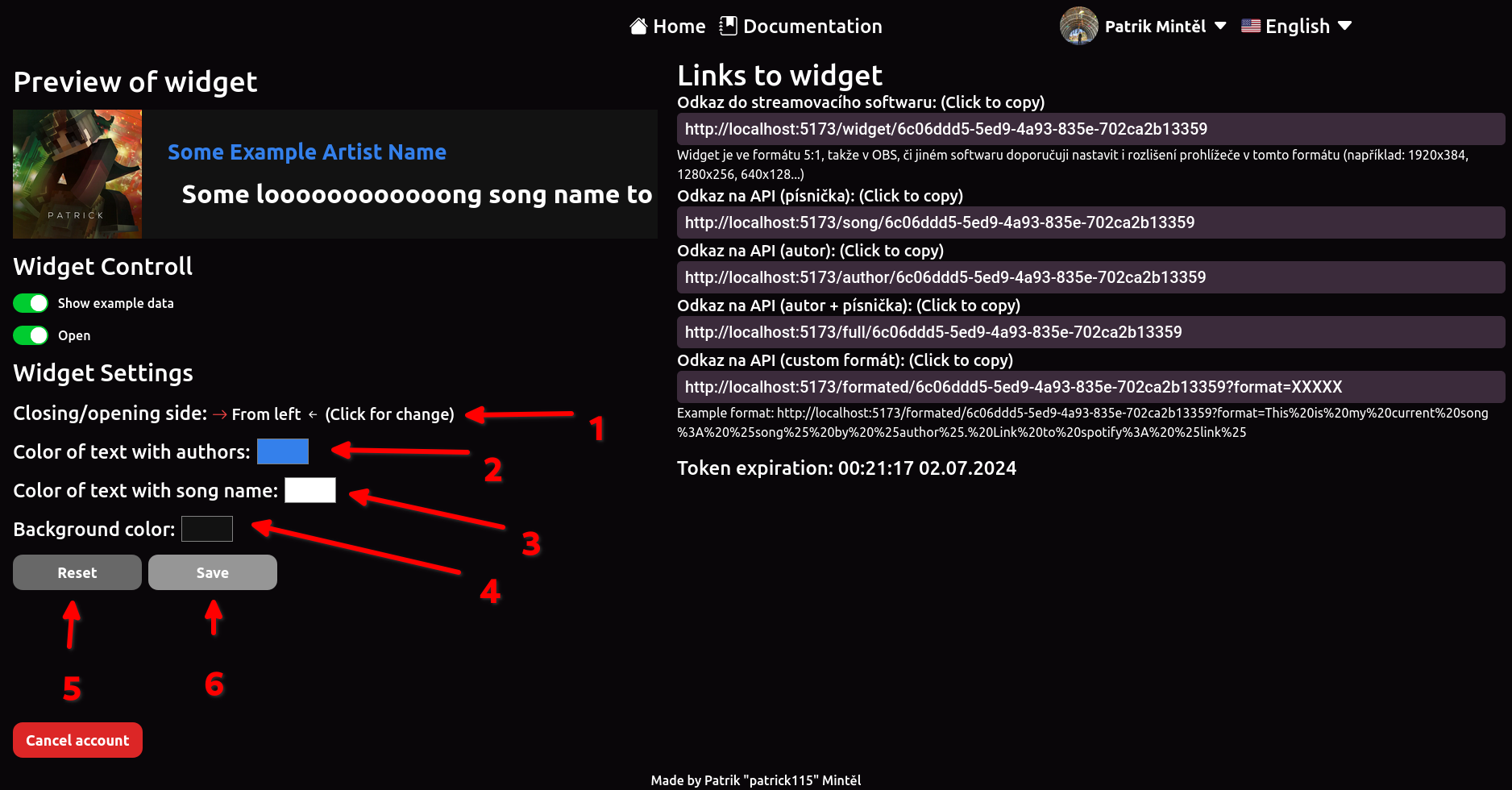
- Opening/Closing side of widget, by clicking this text you change it
- Color of text with authors, click on color rectangle to select color (color picker depends on browser and operating system)
- Color of text with song name, click on color rectangle to select color (color picker depends on browser and operating system)
- Color of background, click on color rectangle to select color (color picker depends on browser and operating system)
- If you change some settings and you want to rollback then to previous version (when you opened dashboard), then you can do that using this button
- If you change some settings, you can save them with this button
3. Copy ling to your streaming software
1. Click on input with link, or label above to copy it
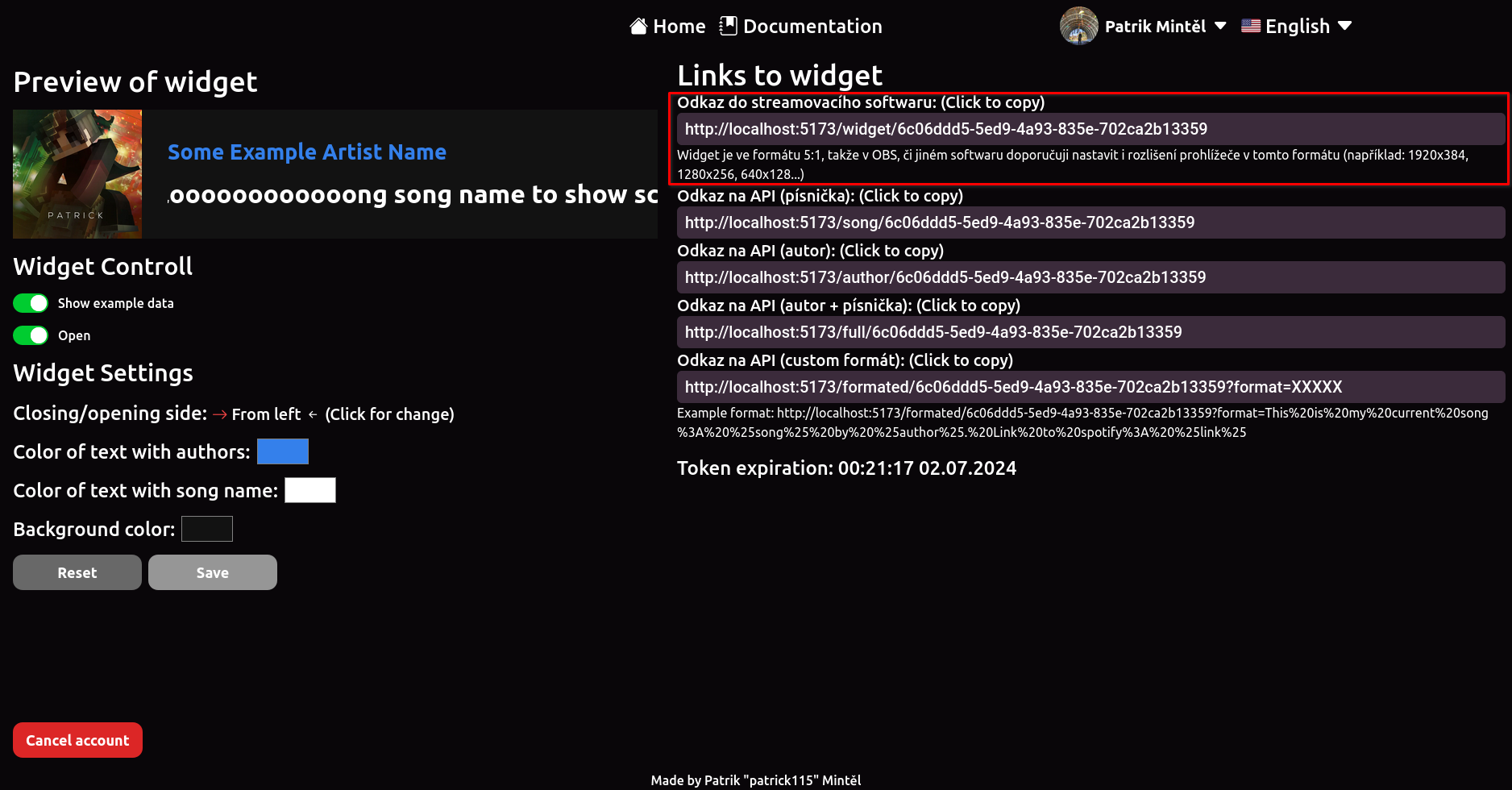
2. Create a browser source in your streaming software (example from OBS)
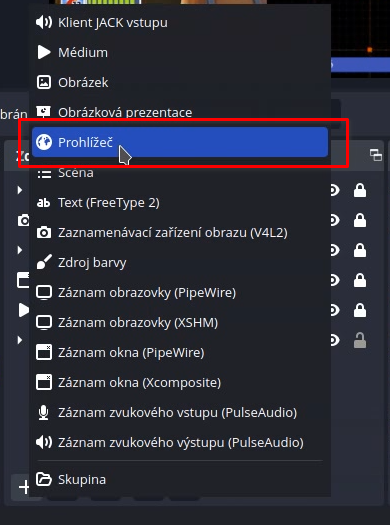
3. Paste copied link and enter correct resolution. Widget ratio is 5:1, you can used one of these resolutions: 1920x384, 1280x256, 640x128
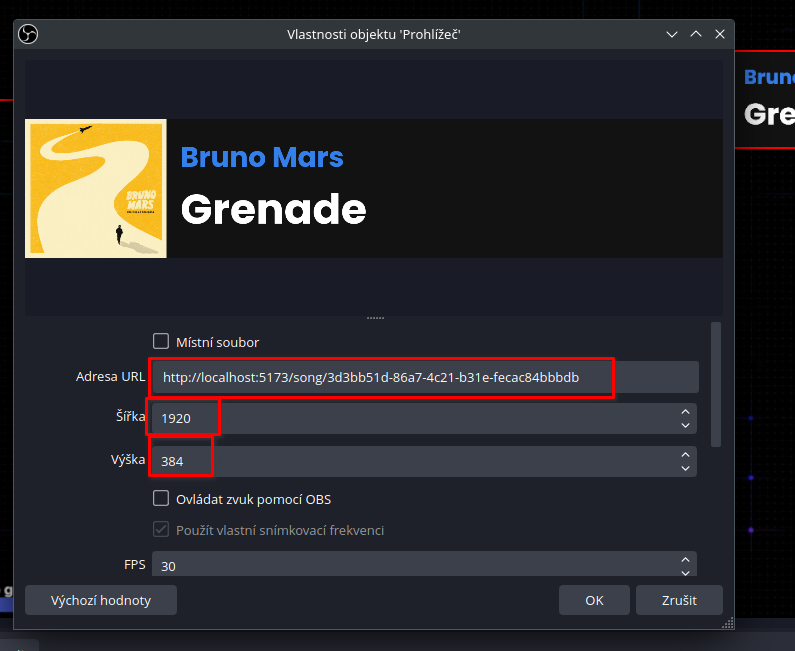
4. Move your widget wherever you want